Just launch CCleaner.exe which is installed by default in "C:\Program Files\CCleaner\" folder. Following windows is displayed on your screen.
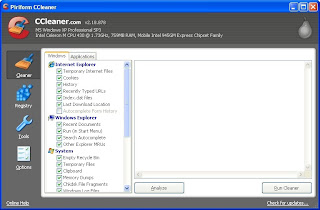
Click on Analyze button.
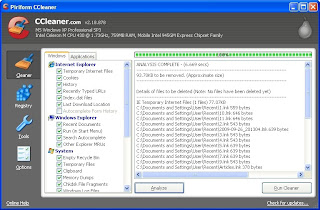
Click on Run Cleaner button. CCleaner cleans the crap left by Internet Explorer, Windows Explorer, and System.
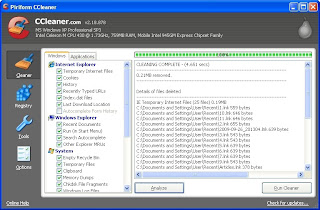
Now click on Applications in left pane.
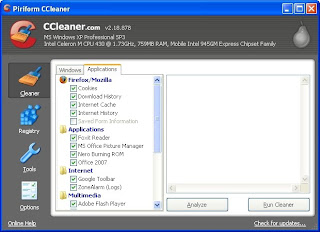
Click on Analyze button.
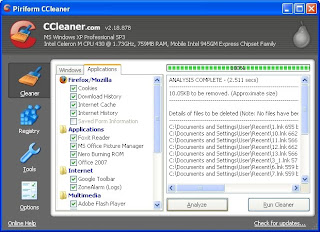
Click on Run Cleaner button. CCleaner cleans the crap left by select applications.
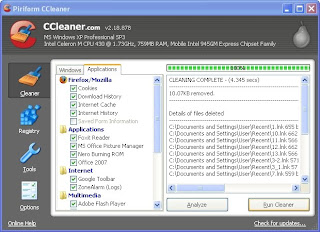
Now click on Registry button in the extreme left pane.
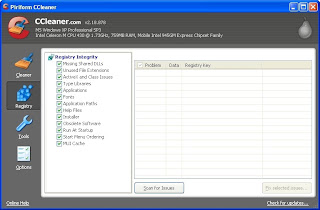
Click on Scan for Issues button.
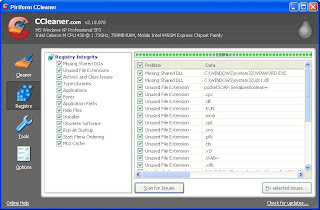
Click on Fix selected issues… button. CCleaner asks you to backup changes to registry. Please do so by clicking the Yes button.
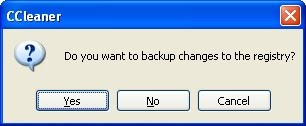
Tell CCleaner where to save changes to be made to registry. Then click on Fix All Selected Issues button.
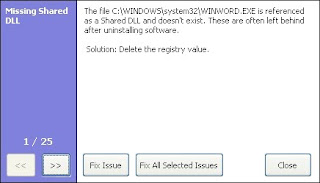
Click on OK button, below.
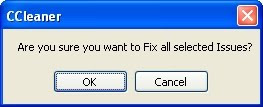
CCleaner fixes all registry related issues. Click on Close button.
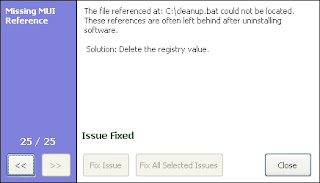
CCleaner also offers you to safely uninstall installed applications. Click on Tools button in the extreme left pane and then click on Uninstall button. You can uninstall an application, rename and/or delete an uninstall entry.
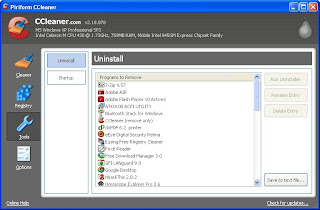
Auto startup programs can also be either disabled or completely removed to save amount of booting time.
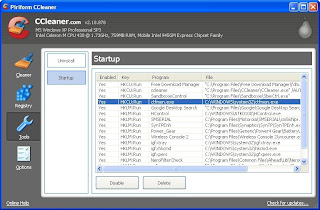
CCleaner can be configured by first clicking Options button then clicking Settings button.
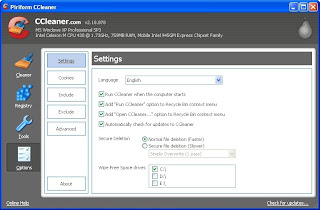
More options can be set by clicking Advanced button.
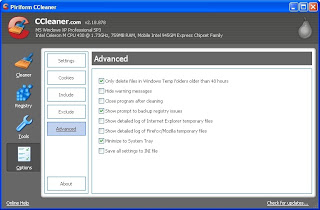
_PNG.png)
No comments:
Post a Comment