Technitium MAC Address Changer (TMAC) by Shreyas Zare is a freeware network setting manipulation tool for Windows. You can use is to
- change MAC address of an Network Interface Card
- enable/disable a network connection
- add/remove an IP address
- add/remove a gateway
- add/remove a DNS server IP address
- enable/disable DHCP on a network connection
- release IP and renew lease for selected connection
- set interface metric
- create/modify/delete a configuration preset
- configure Internet Explore HTTP proxy settings

TMAC also provides command line interface for above-listed operations. The command line syntax is as follows.
tmac -n network_connection_name [-m mac_address / -nm mac_address / -r / -nr ] [-h] [-i ip_address_1[,ip_address_2...] :subnet_mask_1[,subnet_mask_2...]] [-g gateway_1[,gateway_2...] :metric_1[,metric_2...]] [-d dns_server_1[,dns_server_2...]] [-pxy http_proxy_server_address:port] [-p preset_name] [-s] [-re] [-di] [-rn] [-rl] [-sv] [-ro] [-nta] [-nst] [-f preset_file]
OPTION DETAILS-
-n Specifies name of the network connection/adapter (NIC). Name may be complete or partial or just a part of it.
-m Specifies a MAC address. Blank MAC address implies original MAC address of the NIC.
-nm Specifies a non-persistent MAC address. Blank MAC address implies original MAC address of the NIC.
-r Specifies to use a random MAC address from manufacturers list.
-nr Specifies to use a non-persistent random MAC address from manufacturers list.
-h Enables DHCP and removes previous IP addresses and Gateways.
-rl Releases DHCP server assigned IP address.
-Rn Renews IP address lease from DHCP server.
-i Changes IP address. IP address list is comma separated, subnet masks list is comma separated. Both IP addresses and subnet masks lists are separated using a colon ':'
-g Changes Gateway address. Gateway addresses list is comma separated, metrics list is comma separated. Both Gateway addresses and metric lists separated using a colon ':'
-d Changes DNS server address. DNS server address list is comma separated.
-pxy Sets Internet Explorer HTTP proxy server. If server address is blank, proxy settings are disabled.
-s Silent mode. Do not show any message window.
-re Restarts network connection/adapter.
-di Disable network connection/adapter.
-p Specifies name of a preset saved earlier to be used. Preset name may be complete or partial or just a part of it. This parameter over powers all other network settings.
-sv Loads short vendor list which makes TMAC load faster. This parameter over powers all other parameters.
-ro Resets the original MAC address info saved in registry by TMAC. Use this only if original MAC address saved is wrong. This parameter over powers all other parameters.
-nta Disable system tray animated icon.
-nst Disable system tray icon.
-f Specify preset file to load.
-help Displays help message.



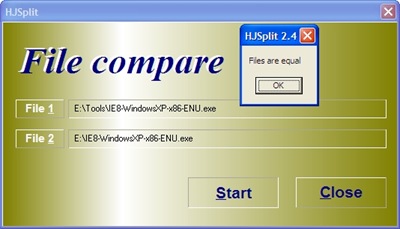

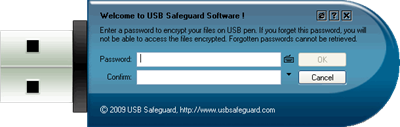

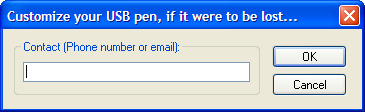









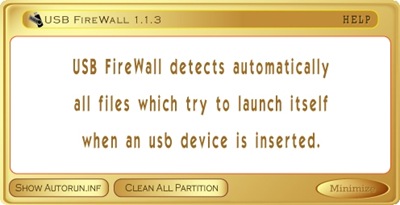







_PNG.png)