Two things must be kept in mind before launching any registry optimization tool.
First: Always have complete backup of the registry, so that in case Windows fails to boot, you have the option to revert to previous state; and
Second: Always close all running programs, so that only the optimization tool is accessing the registry.
Now, launch Eusing Free Registry Cleaner. Following window appears on the screen.
If you have time to register the product, please do it now. If you intend to register the tool later, then click on Skip button. Before proceeding, please note that registry is a delicate database. Though, you may have been very comfortable working with the registry, it is highly recommended to have backup. Click on File menu and select Backup Full Registry to save a copy of registry.

After having full backup of registry, click on Scan registry issue button.
The program starts scanning the registry.
Now click on Repair registry issue button and close the program.
Once you have resolved all registry related issues with Eusing Free Registry Cleaner, it’s time to use Microsoft’s free tool – NT Registry Optimizer (NTREGOPT). Download it from Microsoft site, install it. When you launch the tool, following window appears on the screen.
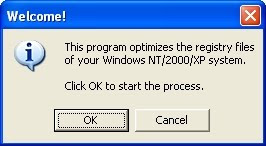
Click on OK button to continue. NTREGOPT overcomes the registry fragmentation problem by reading registry hives, and then recreating the registry from scratch.
When optimization process is over, it notifies about it and seeks permission to reboot computer.
Click on Yes button to reboot your computer, so that optimized registry may come into effect. Registry optimization process of your Windows PC is complete.






_PNG.png)
No comments:
Post a Comment